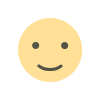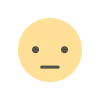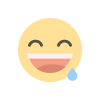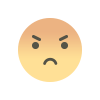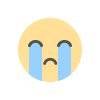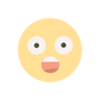WooCommerce Custom Product Price: Empower Your Store with Flexible Pricing
WooCommerce Custom Product Price: Empower Your Store with Flexible Pricing
Introduction
Pricing is one of the most critical aspects of running an eCommerce store. Offering custom product pricing in WooCommerce allows store owners to provide dynamic pricing models, personalized discounts, and special pricing rules tailored to their customers. With WooCommerce's default pricing structure, product prices remain fixed, but by leveraging plugins and customizations, you can set up flexible pricing strategies that benefit both customers and business profitability.
This guide will cover the importance of custom product pricing in WooCommerce, methods to implement it, top plugins for dynamic pricing, and step-by-step instructions to configure these options efficiently.
Why Implement Custom Product Pricing in WooCommerce?
Custom pricing in WooCommerce enhances your store’s flexibility and customer experience. Here’s why you should consider it:
1. Boost Conversions with Personalized Pricing
Offering discounts, special prices, and volume-based pricing encourages customers to make larger purchases.
2. Implement Tiered and Bulk Pricing
Businesses that sell in bulk can create quantity-based discounts, rewarding customers for buying more.
3. Enhance Customer Engagement
Dynamic pricing strategies can make shopping more exciting by offering time-limited or conditional discounts.
4. Optimize Profit Margins
By setting role-based or conditional pricing, you can maximize profits based on customer segments.
5. Support Membership and Subscription Models
Provide exclusive pricing to subscribers, members, or wholesale customers to retain loyal buyers.
Methods to Set Custom Product Prices in WooCommerce
There are multiple ways to enable custom pricing in WooCommerce:
-
Using WooCommerce’s built-in sale pricing feature
-
Customizing prices with PHP code
-
Utilizing WooCommerce dynamic pricing plugins
Below, we explore each approach in detail.
Method 1: Use WooCommerce’s Built-in Sale Pricing
WooCommerce allows store owners to set a regular price and a sale price for each product.
Steps to Set a Sale Price in WooCommerce
-
Navigate to WooCommerce > Products.
-
Select the product you want to modify.
-
Under the Product Data section, go to the General tab.
-
Enter a Regular Price and a Sale Price.
-
Click Update to save changes.
While this method is useful, it does not offer advanced dynamic pricing options such as quantity discounts or role-based pricing.
Method 2: Customize Prices Using PHP Code
For developers, customizing WooCommerce pricing through PHP allows for advanced flexibility. Here’s an example of how to apply a discount based on user roles:
add_filter('woocommerce_product_get_price', 'custom_price_based_on_user_role', 10, 2);
function custom_price_based_on_user_role($price, $product) {
if (is_user_logged_in()) {
$user = wp_get_current_user();
if (in_array('wholesale_customer', (array) $user->roles)) {
$price *= 0.9; // 10% discount for wholesale customers
}
}
return $price;
}How to Add This Code
-
Go to Appearance > Theme File Editor in WordPress.
-
Open the functions.php file of your active theme.
-
Paste the above code and save changes.
-
Test the pricing for different user roles.
Method 3: Use a WooCommerce Custom Pricing Plugin
Using plugins is the most efficient way to manage custom pricing without coding. Here are some of the best WooCommerce custom pricing plugins:
-
WooCommerce Dynamic Pricing & Discounts – Create discounts based on quantity, user roles, and conditions.
-
WooCommerce Role-Based Pricing – Set different prices for various user roles (e.g., wholesalers, retailers, VIP members).
-
YITH WooCommerce Dynamic Pricing and Discounts – Advanced pricing rules for bulk purchases, time-limited discounts, and more.
Steps to Configure Custom Pricing Using a Plugin
-
Install and Activate the Plugin
-
Go to Plugins > Add New.
-
Search for a custom pricing plugin.
-
Install and activate it.
-
-
Set Up Pricing Rules
-
Navigate to WooCommerce > Settings > Pricing Rules.
-
Configure conditions such as bulk discounts, user roles, or specific product-based pricing.
-
-
Save and Test Your Pricing Rules
-
Add products to the cart and verify pricing adjustments.
-
Best WooCommerce Custom Pricing Strategies
Here are some proven pricing strategies you can implement in your WooCommerce store:
1. Bulk Discounts
Offer discounts when customers buy in larger quantities. Example:
-
Buy 2–5 items: 10% off
-
Buy 6–10 items: 15% off
-
Buy more than 10 items: 20% off
2. Role-Based Pricing
Set different prices for wholesalers, retailers, or VIP customers. Example:
-
Wholesale customers: 20% discount
-
Regular customers: Standard pricing
-
VIP members: Exclusive 15% discount
3. Time-Limited Promotions
Encourage urgency by offering discounts for a limited time. Example:
-
“Flash Sale: Get 25% off all electronics for the next 24 hours!”
4. Personalized Pricing
Reward loyal customers with exclusive discounts based on past purchases. Example:
-
Customers who spent $500+ in the last three months get a 10% discount on their next order.
5. Free Gift-Based Pricing
Offer a free product when customers meet a certain spending threshold. Example:
-
Spend $100 and get a free tote bag.
Conclusion
WooCommerce Custom Product Price allows you to create dynamic pricing rules that cater to different customer needs, boost sales, and optimize profitability. Whether you use built-in WooCommerce settings, custom PHP code, or powerful plugins, implementing flexible pricing strategies can give your store a competitive edge.
Would you like help configuring custom pricing for your WooCommerce store? Let us know in the comments!
What's Your Reaction?