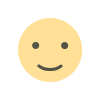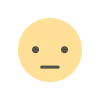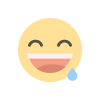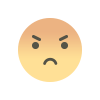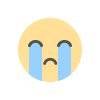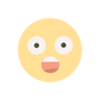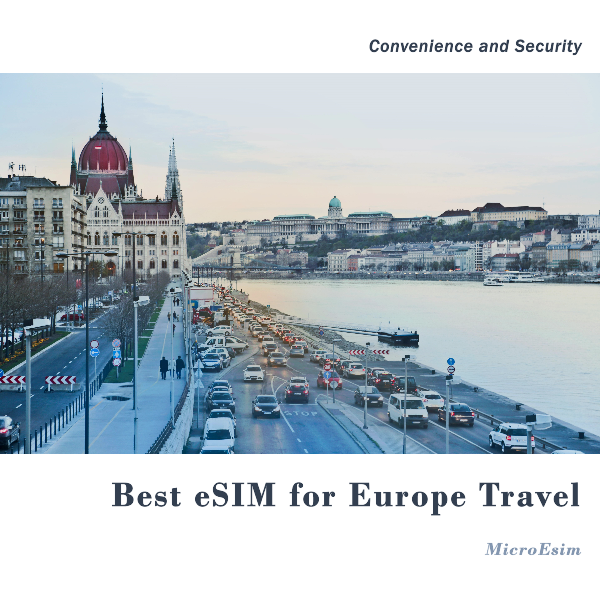Unlock Higher Sales and Enhance UX with the WooCommerce Quantity Plus Minus Plugin
Optimize your online store with the WooCommerce Quantity Plus Minus Plugin. Enhance UX, reduce errors, and boost sales with intuitive quantity controls.

In today’s competitive eCommerce landscape, every detail counts. One crucial yet often overlooked aspect is how customers adjust product quantities during their shopping journey. The WooCommerce Quantity Plus Minus Plugin transforms this experience by replacing traditional numeric input fields with clear, easy-to-use plus and minus buttons. This innovative tool not only simplifies the ordering process but also helps boost sales and enhance overall user satisfaction. Whether your store sells fashion, groceries, electronics, or digital products, providing a seamless quantity adjustment option can make a significant difference. In this blog, we explore the benefits, features, and practical applications of the WooCommerce Quantity Plus Minus Plugin, along with tips on how to get the most out of it.
Why a Smooth Quantity Selector Matters
Enhancing User Experience
Customers expect a fast and frictionless shopping experience. When users can easily adjust the number of items they wish to purchase with a simple tap on plus or minus buttons, their interaction with your website becomes more enjoyable. This plugin is designed to eliminate the hassle of typing numbers manually, especially on mobile devices where on-screen keyboards can slow down the process.
Reducing Cart Abandonment
A complicated quantity selector can frustrate shoppers, leading to cart abandonment. With the WooCommerce Quantity Plus Minus Plugin, the interface is streamlined, ensuring customers complete their transactions without unnecessary interruptions. This efficiency translates into higher conversion rates and more completed purchases.
Encouraging Bulk Orders
The ease of adjusting quantities with a click can also encourage customers to order more items. When bulk purchasing is made simple, shoppers are more likely to add extra products to their carts, which can result in an increase in average order value. This plugin is particularly beneficial for stores targeting both retail and wholesale markets.
Key Features of the WooCommerce Quantity Plus Minus Plugin
1. Intuitive Button Design
The plugin replaces traditional number input fields with visually appealing plus and minus buttons. This design is not only user-friendly but also reduces the risk of input errors, as customers no longer need to manually enter numbers.
2. Customizable Appearance
Store owners have full control over the design of the quantity buttons. You can easily customize the color, size, and placement of the buttons to match your website’s branding. This flexibility ensures that the plugin blends seamlessly with your store’s overall aesthetic.
3. Flexible Increment Options
Whether you sell items in fixed bundles or need to support fractional quantities for products sold by weight or volume, the WooCommerce Quantity Plus Minus Plugin offers flexible configuration options. You can set specific increment values, such as steps of 2, 5, or even decimals like 0.5, ensuring that the quantity selector aligns with your product requirements.
4. Mobile Responsiveness
In an era where mobile shopping is increasingly popular, the plugin’s responsive design is essential. It ensures that the plus and minus buttons function flawlessly across all devices, providing an optimal experience for customers on smartphones, tablets, and desktops.
5. Seamless Integration with WooCommerce
The plugin is built specifically for WooCommerce, ensuring it integrates smoothly with your existing store setup. It works with various product types—including simple, variable, and grouped products—so you can use it across your entire catalog without any issues.
How to Set Up the WooCommerce Quantity Plus Minus Plugin
Step 1: Download and Install
Begin by obtaining the WooCommerce Quantity Plus Minus Plugin from a trusted source or the official WooCommerce marketplace. Log in to your WordPress dashboard, navigate to Plugins > Add New, and upload the plugin file. Once uploaded, click Install Now and then Activate.
Step 2: Configure the Plugin Settings
After activation, access the plugin settings via WooCommerce > Settings > Quantity Controls (or a similar menu based on the plugin version). Here, you can customize the button style, set default increment values, and determine which product categories will use the new quantity selector. Spend some time adjusting these settings to match your store’s design and functional requirements.
Step 3: Test the Functionality
Before rolling out the plugin to all customers, perform thorough testing. Check product pages, cart pages, and the checkout process on various devices to ensure that the quantity buttons are functioning correctly and that the design is consistent across platforms.
Step 4: Monitor and Optimize
After implementation, monitor how customers interact with the new quantity selector. Use analytics tools to track changes in cart abandonment rates, average order values, and overall sales. Based on this data, tweak the settings to further optimize the user experience.
Best Practices for Maximizing Plugin Benefits
Customize to Match Your Branding
Ensure that the plus and minus buttons not only function well but also look appealing. Adjust the design elements to reflect your brand’s color scheme and style, creating a cohesive look that enhances the overall shopping experience.
Use Clear Call-to-Actions
Make sure that the quantity buttons are prominent and clearly indicate their function. Simple labels or hover effects can guide customers on how to adjust their quantities, reducing any potential confusion.
Pair with Promotions
Encourage bulk purchases by pairing the quantity selector with special promotions or discounts. For example, display messages like “Buy 10 or more and save 15%” near the quantity buttons to motivate larger orders.
Test Across Multiple Devices
Since user behavior varies by device, regularly test the plugin on different screen sizes and browsers. This ensures that all customers, regardless of how they access your site, receive a consistent and efficient shopping experience.
Solicit Customer Feedback
After implementation, ask for customer feedback regarding the new quantity adjustment feature. Simple surveys or feedback forms can provide valuable insights into how the plugin is performing and what improvements might be needed.
Real-World Use Cases
Case Study: A Home Decor Store
A mid-sized home decor store integrated the WooCommerce Quantity Plus Minus Plugin to simplify the purchasing process for their extensive catalog of products. Customers frequently purchased multiple decorative items, such as candles and throw pillows. With the new quantity selector, the store experienced a 25% increase in average order value. The intuitive interface significantly reduced the time required to adjust quantities, leading to higher customer satisfaction and fewer abandoned carts.
Case Study: A Health and Wellness Shop
An online health and wellness shop specializing in supplements and organic foods used the plugin to enhance the shopping experience for bulk buyers. Many customers preferred buying larger quantities to receive discounts. After implementation, the store observed a 20% reduction in cart abandonment and a 15% boost in overall sales. The streamlined process enabled customers to quickly adjust quantities, even on mobile devices, making it easier to complete large orders.
Case Study: A Fashion Retailer
A fashion retailer selling seasonal apparel found that customers often hesitated to add multiple items due to the clunky quantity input process. By introducing the WooCommerce Quantity Plus Minus Plugin, the store made it effortless for users to update product quantities. This change resulted in a 30% increase in bulk purchases during clearance sales, significantly boosting the retailer’s revenue and improving the overall shopping experience.
Case Study: A Digital Products Marketplace
An online marketplace offering digital downloads like eBooks and software licenses implemented the plugin to manage multiple license purchases. Customers appreciated the ease of adjusting quantities for bulk orders. The marketplace reported a 10% increase in conversion rates and higher customer engagement, as users found the ordering process more intuitive and efficient.
Conclusion
The WooCommerce Quantity Plus Minus Plugin is a vital tool for any online store aiming to improve its user experience and drive higher sales. By replacing traditional input fields with intuitive plus and minus buttons, the plugin simplifies the quantity selection process, making it easier for customers to add items to their carts. With its customizable design, mobile responsiveness, and seamless integration with WooCommerce, this plugin is a must-have for store owners looking to enhance their checkout process and increase revenue.
Upgrade your WooCommerce store today with the WooCommerce Quantity Plus Minus Plugin and witness a smoother, more efficient shopping experience that benefits both your customers and your bottom line.
Frequently Asked Questions
1. Is the WooCommerce Quantity Plus Minus Plugin compatible with all WooCommerce themes?
Yes, it is designed to work seamlessly with most WooCommerce themes, though testing on your specific theme is always recommended.
2. Can I customize the design of the plus and minus buttons?
Absolutely. The plugin offers extensive customization options to match your store’s branding.
3. Does it support variable and grouped products?
Yes, the plugin is fully compatible with various product types, including variable and grouped products.
4. Will this plugin slow down my website?
No, it is optimized for performance and is lightweight, ensuring your site remains fast and responsive.
5. Can I limit the quantity range for products?
Yes, you can set minimum and maximum quantity limits to control how many items customers can purchase at once.
What's Your Reaction?