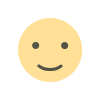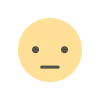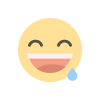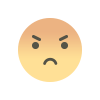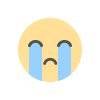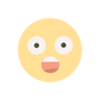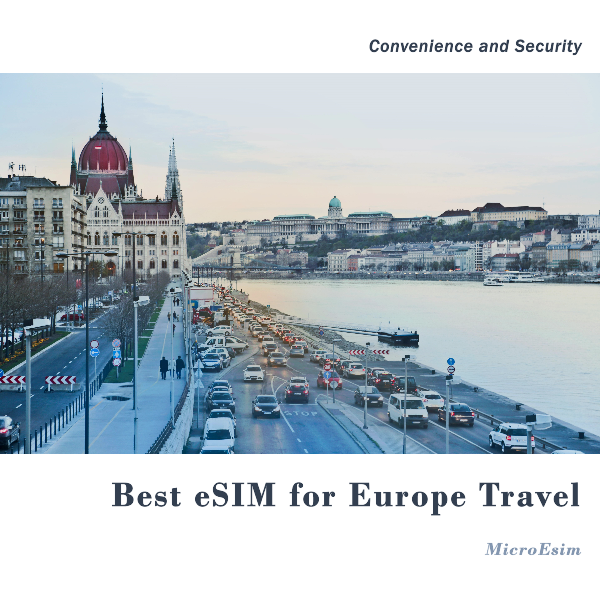How to Turn Your PrestaShop Blog into a Knowledge Base for Customers
Learn how to turn your PrestaShop blog into a knowledge base using the Blog Module PrestaShop. Find out how to create categories, write helpful articles, and improve SEO for better customer support.

If you own an eCommerce store powered by PrestaShop, you might already have a blog set up for your business. However, if you're looking to enhance your customer support, consider transforming your PrestaShop blog into a knowledge base. This can provide your customers with easy access to helpful information, improving their overall experience. In this article, we’ll show you how to turn your PrestaShop blog into a comprehensive knowledge base using the PrestaShop blog module.
What is the PrestaShop Blog Module?
Before diving into the steps, let’s first understand what the Blog Module PrestaShop is. It’s a tool that allows you to easily create and manage blog posts directly from your PrestaShop admin panel. This module offers an intuitive interface, enabling you to write posts, categorize them, and display them on your store's blog page. You can use it to post articles about new products, sales, or, in this case, transform it into a knowledge base for your customers.
Why Use a Blog as a Knowledge Base?
A knowledge base is a centralized hub of helpful information about your products or services. Turning your PrestaShop blog into a knowledge base can help your customers quickly find answers to their questions, reducing the need for customer support. Moreover, it can improve your website’s SEO and customer engagement.
Steps to Turn Your PrestaShop Blog into a Knowledge Base
1. Install the Blog Module PrestaShop
To get started, you’ll need to install the Blog Module PrestaShop if you haven’t done so already. There are several blog modules available on the PrestaShop Addons marketplace. Some are free, while others come with premium features. Pick the one that suits your needs.
After installation, you can start creating blog posts directly from your PrestaShop dashboard.
2. Create Knowledge Base Categories
The first step in transforming your blog into a knowledge base is to create categories. Categories will help organize your content, making it easier for customers to find relevant articles. For example, you could create categories such as:
- Product FAQs
- Shipping and Delivery
- Payment and Checkout
- Account Management
Once you’ve set up your categories, you can begin adding posts to them. This helps in organizing your content effectively.
3. Write Clear, Informative Articles
Now that you have your categories in place, it's time to start writing your knowledge base articles. Each post should focus on a single topic, providing step-by-step guidance to solve common customer issues. For example:
- “How to Track Your Order in PrestaShop”
- “How to Process a Return or Refund in PrestaShop”
- “Setting Up a New Customer Account in PrestaShop”
Ensure your articles are simple and straightforward. Avoid technical jargon or overly complex language. Your goal is to provide easy-to-understand answers to common questions.
4. Optimize Your Articles for SEO
To ensure your knowledge base is discoverable, optimize your posts for search engines. This includes using relevant keywords in your titles, headings, and throughout the content. For example, when writing about the PrestaShop checkout process, use keywords like "PrestaShop checkout guide" or "PrestaShop payment methods."
Additionally, include internal links to other articles in your knowledge base. This helps improve the user experience and boosts your SEO ranking.
5. Make It Easy to Navigate
A well-organized knowledge base is key to its success. Make sure your blog has an easy-to-use navigation system. Add a search bar, so customers can quickly find the information they need. Also, consider using a sticky sidebar with links to your most popular or recent articles.
The PrestaShop blog tutorials can help you set up the navigation and improve your overall website layout.
6. Regularly Update Your Content
A knowledge base is only useful if the information is accurate and up-to-date. Regularly check your blog posts for outdated content and revise them accordingly.
For example, if there’s a new update in the PrestaShop platform that affects the checkout process, make sure your article on checkout is updated with the latest details.
7. Integrate Customer Support Features
To further enhance your knowledge base, integrate customer support features. For example, add a comment section to each blog post, so customers can ask questions if they need more clarification. You could also provide a contact form or link to your customer support team at the end of each post.
8. Promote Your Knowledge Base
Once your knowledge base is up and running, promote it across your store. You can add a link to it in your website’s footer or navigation menu. Also, consider sharing the knowledge base on your social media platforms to raise awareness among your customers.
Conclusion
Turning your PrestaShop blog into a knowledge base is a great way to offer additional value to your customers. By organizing your content into clear, helpful categories and writing informative, SEO-friendly posts, you can provide your customers with all the information they need without having to contact your support team. The Blog Module PrestaShop makes it easy to manage and update your blog, so your knowledge base remains current and useful.
Start transforming your PrestaShop blog today and watch how it enhances your customer satisfaction and website performance!
What's Your Reaction?