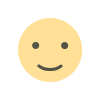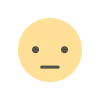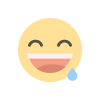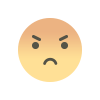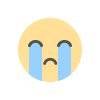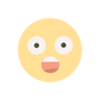How to Totally Format a Hard Drive? Complete Guide
Learn how to totally format a hard drive using manual methods and tools to ensure complete data erasure.

Summary: You usually format a hard disk when you want to completely delete all data from it or resolve errors, or perhaps just prepare it for a fresh new operating system installation. However, all of this may not be enough for an ordinary format, sometimes more is required to remove all data from a hard disk. In this blogpost, you will know how to totally format a hard drive. Also, we are going to see the reasons behind doing this & you will need to use the proper methods for complete data erasure.
Why Format a Hard Drive Completely?
There are various reasons to totally format a hard drive. Before starting with the methods, let’s know these points mentioned below:
-
By performing overwriting of the storage sectors, it hampers data recovery.
-
It removes viruses and prevent from malware attacks
-
Fixes errors in the file system and damage sectors.
-
Set up the disk drive for new operating system installation.
-
When converting NTFS format to exFAT, or vice-versa, it also allows you to work with these formats.
How to Totally Format a Hard Drive? Manual Methods
There are different ways to completely format a hard drive. Those methods are listed below:
Method 1. Windows Disk Management
With Windows Disk Management, formatting your hard drive is one of the easiest procedures. With a handful of clicks, you can erase data, change file systems, and get the drive set for a clean start.
-
Press Win + R, type diskmgmt.msc, and hit the Enter key to run Disk Management.
-
Right-click the hard drive that should be formatted, and select Format.
-
Choose a File System (NTFS, exFAT, FAT32) and Allocation Unit Size.
-
For a full format, uncheck the option Perform a Quick Format.
-
Click OK to proceed.
Method 2. Command Prompt (diskpart)
With the Diskpart utility in Command Prompt, the hard drive can be thoroughly formatted. By using simple command-line instructions, the user can wipe, format, and prepare the disk for easy reuse.
-
Press Win + X and select Command Prompt (Admin).
-
Type diskpart and press Enter.
-
Type list disk to see the available drives.
-
Type select disk X (where X is the number of the target drive).
-
Type clean to wipe the disk completely.
-
Type create partition primary to reinitialize the disk.
-
Type format fs=ntfs (or exFAT/FAT32) and hit Enter.
-
Wait for the process to finish and type exit.
Method 3. Format via Windows Installation Media
The Windows Installation Media gives an option to format the hard drive very thoroughly during the time of new OS installation. This ensures that the cleansing is totally done, giving no resistance to remove data and system files.
-
Create a Bootable USB using Windows Media Creation Tool.
-
Modify booting configurations in the BIOS to permit booting from USB.
-
Select Custom Installation and select the drive that needs formatting.
-
Click Delete and click Format to wipe all the data.
-
Proceed with Windows installation if required.
Professional Way to Completely Format a Hard Drive
To properly erase all traces of data from a hard drive, formatting won't be enough. Formatting will indeed remove file references, but the data may still be recoverable by means of any recovery tools. A higher level of data erasure requires the use of a professional tool named as SysTools Complete Data Erasure to totally format a hard drive and leave no chance of data recovery.
Conclusion
Full formatting of a hard drive guarantees that data is completely erased and is otherwise unrecoverable. While Disk Management and Command Prompt in Windows offer full formatting, once again, secure data wipe software could be utilized for more assurance regarding privacy and security. If you need to safely & totally format a hard drive, using our professional tool is highly recommended.
Also Read: How to permanently delete files on PC?
What's Your Reaction?