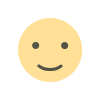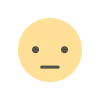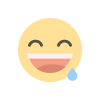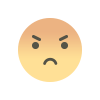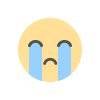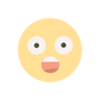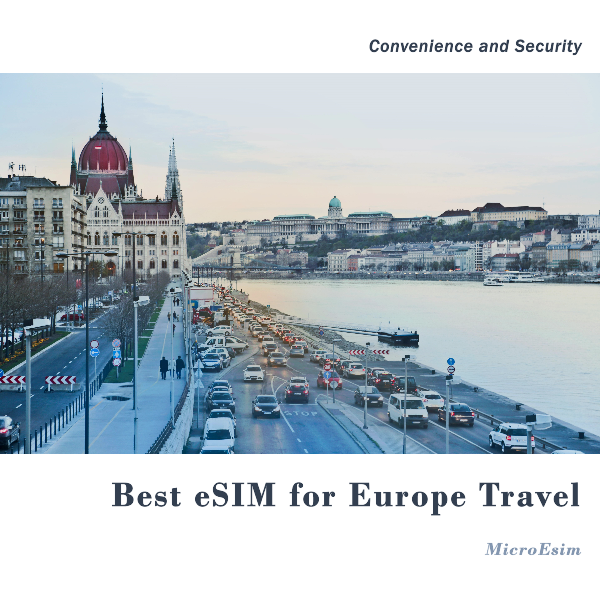How to Migrate from OpenCart to WooCommerce: A Complete Guide
Migrate from OpenCart to WooCommerce smoothly with this step-by-step guide. Learn how to transfer products, orders, and customers without data loss.

OpenCart and WooCommerce are two of the most popular eCommerce platforms, but WooCommerce offers greater flexibility, a vast plugin ecosystem, and seamless integration with WordPress. If you’re planning an OpenCart to WooCommerce migration, this guide will walk you through the entire process, ensuring a smooth transition without data loss or downtime.
Key Benefits of WooCommerce Over OpenCart
-
User-Friendly Interface: WooCommerce is easier to use, especially for beginners.
-
Extensive Plugin Library: Get access to thousands of free and premium extensions.
-
SEO-Friendly: Built for WordPress, WooCommerce has better SEO capabilities.
-
Better Customization: More control over design and functionality.
-
Stronger Community Support: A large WordPress community means more resources and support.
Pre-Migration Checklist
Before you begin the OpenCart to WooCommerce migration, make sure to:
-
Backup Your OpenCart Store: Secure all data, including products, orders, customers, and settings.
-
Set Up a WordPress Website: Install WordPress and WooCommerce on your hosting.
-
Choose a Migration Method: Manual migration, automated tools, or hiring an expert.
-
Test the WooCommerce Environment: Ensure your hosting meets WooCommerce requirements.
-
List Essential Features: Identify the extensions and functionalities you need in WooCommerce.
Step-by-Step Migration Process
Step 1: Install WooCommerce on WordPress
-
Go to your WordPress dashboard.
-
Navigate to Plugins > Add New.
-
Download the OpenCart to WooCommerce migration Plugin and click Install Now.
-
Activate WooCommerce and configure basic settings.
Step 2: Export Data from OpenCart
-
In your OpenCart admin panel, navigate to System > Maintenance > Backup & Restore.
-
Select the data types to export (products, orders, customers, etc.).
-
Download the backup file in SQL or CSV format.
Step 3: Import Data into WooCommerce
There are multiple ways to import data into WooCommerce:
1. Using WooCommerce Importer (Manual Method)
-
In the WordPress dashboard, go to Tools > Import.
-
Choose WooCommerce product importer.
-
Upload your CSV file and map the columns accordingly.
2. Using a Migration Plugin (Automated Method)
-
Install a plugin like FG OpenCart to WooCommerce or Cart2Cart.
-
Follow the plugin’s step-by-step wizard to transfer data.
-
Verify that all data has been transferred correctly.
Step 4: Set Up Payment & Shipping Options
-
Configure WooCommerce > Settings.
-
Add payment gateways (PayPal, Stripe, etc.).
-
Set up shipping zones and rates.
Step 5: Design Your WooCommerce Store
-
Choose a WooCommerce-compatible theme.
-
Customize the layout using the WordPress Customizer.
-
Install essential plugins for performance and security.
Step 6: Test Your WooCommerce Store
-
Check product pages, categories, and checkout process.
-
Place test orders to ensure transactions work correctly.
-
Verify SEO settings and URL redirects.
Step 7: Launch Your WooCommerce Store
-
Update DNS settings if moving to a new domain.
-
Inform customers about the migration.
-
Monitor store performance and fix any issues.
Common Migration Challenges & Solutions
| Challenge | Solution |
|---|---|
| Data loss | Always back up before migrating. |
| Broken URLs | Set up 301 redirects from OpenCart to WooCommerce. |
| Design inconsistencies | Use a WooCommerce theme and customize accordingly. |
| Payment & shipping errors | Reconfigure settings in WooCommerce. |
Conclusion
Migrating from OpenCart to WooCommerce opens up endless possibilities for customization, SEO, and scalability. By following the right steps, you can make the transition hassle-free and start leveraging the power of WooCommerce for your online store.
Frequently Asked Questions
1. How long does OpenCart to WooCommerce migration take?
The migration process can take anywhere from a few hours to a couple of days, depending on the store size and chosen method.
2. Will my SEO rankings be affected after migration?
If done correctly with proper URL redirection, your SEO rankings should remain intact or even improve over time.
3. Do I need coding skills to migrate?
No, you can use migration plugins that require minimal technical knowledge.
4. What happens to my OpenCart store after migration?
Your OpenCart store remains intact unless you decide to delete it. You can keep it as a backup.
5. Can I migrate customer accounts and passwords?
Yes, but passwords are encrypted differently in OpenCart and WooCommerce. Customers may need to reset their passwords.
What's Your Reaction?