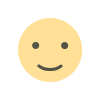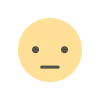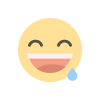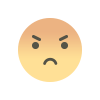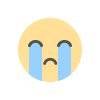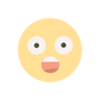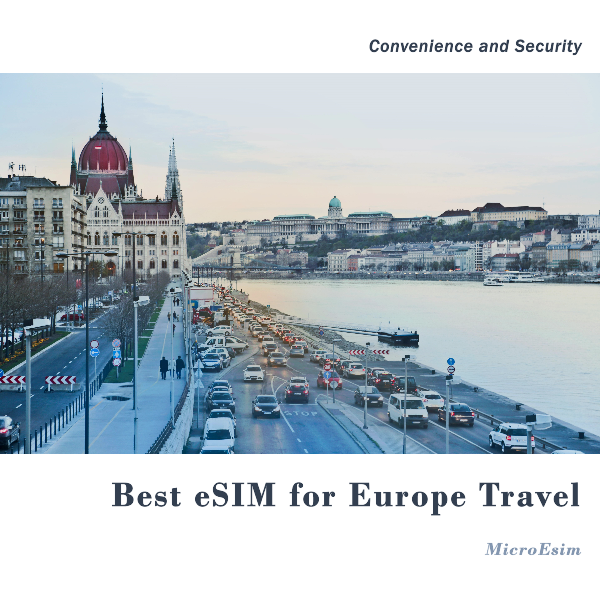How to Integrate Your PrestaShop Store with the Mobile App
Easily integrate your PrestaShop store with a mobile app using the PrestaShop Mobile App Builder by FME Modules. Step-by-step guide to creating a PrestaShop mobile store app for better sales and engagement.

In today’s digital world, most customers prefer shopping through mobile apps instead of websites. If you own a PrestaShop store, having a mobile app can help you attract more customers and increase sales. The best way to do this is by using the PrestaShop Mobile App Builder by FME Modules. This tool allows you to build a mobile app for your store without requiring any coding knowledge.
In this blog, we will guide you step by step on how to integrate your PrestaShop mobile store app using the PrestaShop Mobile App Builder from FME Modules.
Step-by-Step Guide to Integrate PrestaShop Store with a Mobile App
Integrating your PrestaShop store with a mobile app is easier than you think. Follow these steps to get started:
Step 1: Choose the PrestaShop Mobile App Builder by FME Modules
The first step is to select a reliable PrestaShop Mobile App Builder, and the best choice is FME Modules. They offer a high-quality PrestaShop Mobile App Builder that comes with the following features:
-
No coding required
-
Seamless store synchronization
-
Push notification support
-
User-friendly interface
-
Multiple payment and shipping methods support
With FME Modules, you get a complete mobile app solution for your PrestaShop store.
Step 2: Install the PrestaShop Mobile App Builder Module
Once you have chosen FME Modules' PrestaShop Mobile App Builder, the next step is to install its module on your PrestaShop store.
-
Download the module from the FME Modules website.
-
Log in to your PrestaShop admin panel.
-
Go to Modules > Module Manager and click on "Upload a Module".
-
Upload the downloaded file and install the module.
After installation, you will find a new tab in your PrestaShop dashboard for managing your PrestaShop mobile store app.
Step 3: Configure the Mobile App Settings
Once the module is installed, it’s time to configure the app settings.
-
Enter your store details – Add your store name, URL, and logo.
-
Customize the design – Choose colors, fonts, and layouts that match your store’s branding.
-
Enable push notifications – Set up notifications for offers and updates.
-
Add payment and shipping options – Ensure that your mobile app supports all payment gateways and shipping methods available on your website.
The PrestaShop Mobile App Builder by FME Modules makes it simple to configure these settings without any technical knowledge.
Step 4: Sync Your PrestaShop Store with the Mobile App
A good PrestaShop Mobile App Builder like the one from FME Modules will automatically sync your store with the mobile app. This means:
-
Products, categories, and orders will be updated in real-time.
-
Customer details and orders will be automatically reflected in the app.
-
Discounts and coupons will work the same way as they do on your website.
Make sure to test the synchronization properly before launching your PrestaShop mobile store app.
Step 5: Test Your Mobile App
Before launching the app, it is important to test it for any errors.
-
Check the navigation – Make sure all links and buttons work properly.
-
Place test orders – Ensure the checkout process is smooth.
-
Test different devices – Your app should work perfectly on both Android and iOS devices.
-
Check loading speed – A slow app can reduce sales and customer satisfaction.
If you find any issues, fix them before making the app live.
Step 6: Publish Your App on Google Play and App Store
Once your PrestaShop mobile store app is tested and ready, it's time to launch it.
-
Create a developer account on Google Play Store and Apple App Store.
-
Upload your app and provide the necessary details.
-
Follow the platform guidelines to ensure smooth approval.
-
Promote your app through your website, social media, and email marketing.
After publishing, keep monitoring the app's performance and update it regularly using the PrestaShop Mobile App Builder by FME Modules.
Final Thoughts
Integrating your PrestaShop store with a mobile app is one of the best ways to improve customer experience and boost sales. By using the PrestaShop Mobile App Builder by FME Modules, you can create a fully functional PrestaShop mobile store app without any coding skills.
A mobile app makes shopping easier, increases customer engagement, and helps your business grow faster. Follow the steps in this guide to launch your own PrestaShop mobile store app today!
What's Your Reaction?