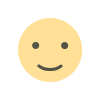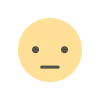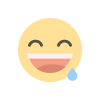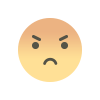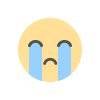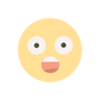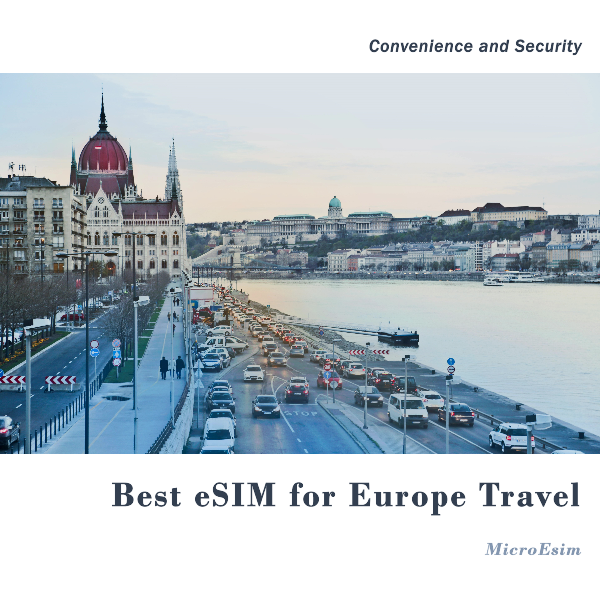A Better Choice Between the Multistore for WooCommerce and Basic Manual Searching
A multistore WooCommerce setup benefits from a store locator. A WooCommerce multistore plugin makes it easier.

If you run a multistore WooCommerce setup, you already know that managing multiple store locations can be tricky. But here’s the real question—how easy is it for customers to find your stores? Are they stuck manually scrolling through a long list of addresses, or do they have a smooth way to locate the nearest store?
This is exactly why businesses are switching from old-school manual location search to an actual store locator. With a WooCommerce multistore plugin, customers can type in their location and instantly get results. No searching, no frustration, just instant access to the nearest store.
If you’re still debating whether a store locator is worth it, let’s break down the differences and why using one can be a game-changer.
The Struggles of Manual Location Search
Manual store search usually means one of two things:
- A long list of store addresses that customers have to scroll through.
- A generic store page where customers have to figure out which one is closest.
Neither of these options is great. They lead to:
❌ Frustrated customers – No one wants to spend time searching when they can find another store faster.
❌ Lost sales – If people can’t easily find your stores, they might just leave your site.
❌ Higher bounce rates – Customers clicking away because they can’t locate what they need.
A multistore WooCommerce store shouldn’t rely on a system that makes customers work harder. Instead, a store locator does the heavy lifting for them.
Why a Store Locator Wins Every Time
A store locator makes the entire process effortless. Instead of forcing customers to figure it out, it does the work for them. Here’s what it does better than manual searching:
✔ Automatic location detection – Users can allow location access to find the nearest store instantly.
✔ Search by city or zip code – Customers can type in their area instead of guessing which store is closest.
✔ Interactive maps – Google Maps integration means they can see exactly where they’re going.
✔ Mobile-friendly access – Works on phones, so users can search while they’re out and about.
✔ Filtering options – Customers can filter locations based on store hours, services, or available products.
With a WooCommerce multistore plugin, all of this happens in just a few clicks. No frustration, no wasted time.
How a Store Locator Improves Customer Experience
Let’s be real—customers today expect convenience. If your multistore WooCommerce store doesn’t provide that, they’ll move on. A store locator improves customer experience by:
✔ Reducing search time – They find the closest store in seconds, not minutes.
✔ Offering instant directions – With map integration, they get turn-by-turn directions right away.
✔ Showing availability – If certain locations offer different products, they can check before visiting.
The easier you make it for customers, the more likely they are to complete a purchase.
The SEO Boost You Didn’t Know You Needed
Here’s something not everyone realizes—a store locator actually helps with SEO. How?
✔ Improves “near me” searches – Customers searching for “[your business] near me” will see your locations.
✔ Boosts mobile search rankings – Google favors businesses that provide fast, mobile-friendly location search.
✔ Increases time spent on your site – Interactive maps keep users engaged, which tells Google your site is valuable.
A WooCommerce multistore plugin doesn’t just help customers—it helps your website rank higher, too.
How to Set Up a Store Locator for Your Multistore WooCommerce Store
Adding a store locator doesn’t have to be complicated. With a WooCommerce multistore plugin, setup is pretty simple.
Step 1: Install the Right Plugin
Choose a WooCommerce multistore plugin that includes store locator features. Install it from your WooCommerce dashboard and activate it.
Step 2: Add Store Locations
Enter your store details, including:
✔ Store name
✔ Full address
✔ Phone number
✔ Opening hours
✔ Special services (like curbside pickup)
Step 3: Enable Location Search & Maps
Most plugins let you:
✔ Allow customers to search by zip code or city.
✔ Use GPS-based location detection.
✔ Display interactive maps.
Step 4: Customize the Appearance
Make sure the store locator matches your brand by adjusting:
✔ Colors and fonts.
✔ Store icons and map markers.
✔ Search bar design.
Step 5: Test Everything
Before making it live, check that:
✔ Locations are accurate.
✔ The search function works properly.
✔ Mobile users can easily access it.
Once everything looks good, your store locator is ready!
Common Mistakes to Avoid
Even with a great store locator, things can go wrong. Avoid these mistakes to keep it running smoothly:
❌ Not updating store details – If store hours or locations change, update them ASAP.
❌ Forgetting mobile optimization – If it’s not mobile-friendly, you’ll lose a ton of traffic.
❌ Slow-loading maps – A laggy locator frustrates customers.
❌ Making searches complicated – Keep the process simple and fast.
By avoiding these issues, your store locator will work seamlessly.
Final Thoughts
A multistore WooCommerce business needs a system that makes store search easy for customers. Relying on manual location search is outdated and frustrating. Instead, using a WooCommerce multistore plugin with a built-in store locator makes everything smoother.
Customers find stores faster, your business gets more in-store visits, and even your SEO benefits. If you haven’t added one yet, it’s time to make the switch!
What's Your Reaction?